[Centmin Mod] Installation of Centmin Mod control panel
CentMin Mod is a shell based control panel for CentOS operating system with LEMP Stack install. It was intended for a single root user/administrator to manage multiple or single website on a VPS. It is highly recommended for those who wish a simple control panel for their websites with no fancy GUI and low resource usage.
Centmin Mod LEMP web stack auto-installer removes manual work out of the process and fully automates most of install, configuration, base optimisation and implements best recommended practices and settings for CentOS, Nginx, MariaDB MySQL, PHP, CSF Firewall security and other auto-installed software. The whole process is done via the core centmin.sh shell based script which can install Centmin Mod via a curl one liner install method.
Centmin Mod does not have a web GUI panel but rather allows the owner to manage their server on the SSH command line with added convenience of a shell based menu for commonly performed tasks.
0. Preliminary requirements
VPS with CentOS 6 or CentOS 7 operating system.
For KVM VPS:
- 1-2 GB RAM;
- able to tune TCP settings (sysctl.conf), update and use own Linux Kernels;
- at least 30 – 60 GB disk space;
For OpenVZ VPS:
- at least 256 – 512 MB RAM for CentOS 6 and at least 1 GB RAM for CentOS 7;
- minimum 20 – 40 GB disk space;
1. Installation:
Open up your shell and connect to VPS with root user via SSH. Type the below command to start the installation:
yum -y update; curl -O https://centminmod.com/installer.sh && chmod 0700 installer.sh && bash installer.sh
Installation will begin and after several minutes it will be done, you will see a result like this:
Once installation completes, you’ll see some basic installed applications information: login credentials to your mysql root, memcached password and a post-install checklist of installed software, version numbers, etc. You will be able to open up the command line based menu using the command:
centmin

There are certain steps to setup and configure your website on the VPS. You can check the steps to take after the install on official guide here: https://centminmod.com/getstarted.html


No Comments