[Windows] Connecting to Windows VPS server using RDP
- By : Webmaster
- Category : Uncategorized
- Tags: RDP, Remote Desktop Protocol, windows RDP, Windows VPS
Remote Desktop Protocol (RDP) – is protocol created by Microsoft, which provides a graphical interface for a user. RDP client is available in most operating systems. By default RDP uses 3389 TCP port. Remote Desktop Connection is the official program meant for login via RDP.
Requirements:
Windows VPS server with Windows 2012 or 2016 R2 OS
Login via Windows computer:
1. Open up your “Remote Desktop Connection” program and select “Show Options”.
2. Enter your login credentials and press “Connect”:
Computer: Your_server_IP
Username: Administrator

3. Enter your server’s password and press “OK”
Login via Linux OS:
If you do not have rdesktop installed, install it with the command bellow. for Ubuntu/Debian use:
apt-get update
apt-get install rdesktop
For CentOS/Fedora:
yum update
yum install rdesktop
Then you can login to your Windows 2008 or 2012 R2 server using this command in the terminal:
rdesktop -u Administrator -p PASSWORD -g 1280x720 YOUR_SERVER_IP
If you have done everything correctly, Windows Server window should open up:


No Comments